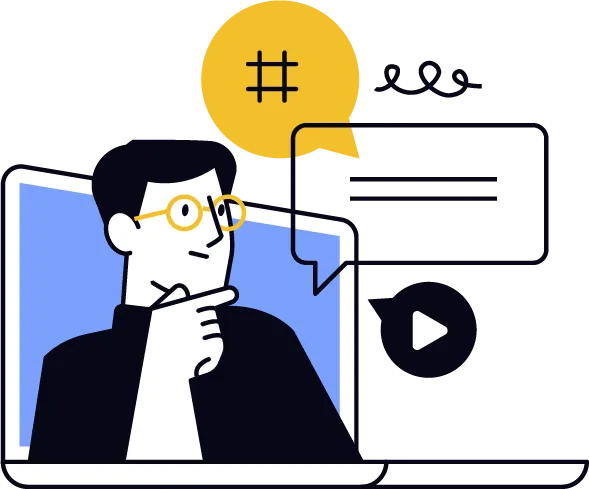
Building Your First Lead Capture System
Building Your First Lead Capture System in UnityBuilder
Let's set up a complete lead capture system to start growing your email list with engaged followers. This process has three main components: creating your lead magnet, building your landing page, and setting up the automation to deliver it.
Building Your First Lead Capture System
Building Your First Lead Capture System in UnityBuilder
Step 1: Create a Simple but Valuable Lead Magnet
Step 2: Build Your Landing Page in UnityBuilder
Step 3: Set Up Your Delivery Automation
Step 4: Test Your Complete System
Step 1: Create a Simple but Valuable Lead Magnet
Identify a specific problem your audience faces that you can solve
Create a simple digital asset like:
A PDF checklist or cheat sheet
A short video tutorial
A mini-guide or resource list
Design it using Canva or similar tool
Save as PDF or appropriate file format
Upload to Google Drive or Dropbox to get a shareable link
Step 2: Build Your Landing Page in UnityBuilder
Log into your UnityBuilder account
In the left sidebar, click "Funnels" or "Sites & Funnels"
Click "Create Funnel" or "+ New Site"
Select "Landing Page" or "Squeeze Page" template
Give your funnel a name related to your lead magnet (e.g., "Style Guide Opt-in")
Choose a template that matches your brand style
Customize your landing page:
Add your headline focusing on the benefit of your lead magnet
Write compelling description text (keep it brief)
Add your brand logo and colors
Insert an image of your lead magnet (e.g., PDF cover)
Set up a simple form asking for Name and Email (minimum)
Create a clear call-to-action button ("Get My Free Guide")
Set up form settings:
Connect the form to your contact database
Ensure it applies appropriate tags (create a tag like "Lead Magnet: [Name]")
Set up Thank You page:
Add confirmation message
Hint at what happens next ("Check your email in 5 minutes")
Click "Save" and "Publish" your landing page
Step 3: Set Up Your Delivery Automation
Go to "Automations" or "Workflows" in the left sidebar
Click "Create Automation" or "+ New Workflow"
Name your automation (e.g., "Lead Magnet Delivery")
Set the trigger:
Select "Form Submission" or "When contact submits form"
Choose the form from your landing page
Add your automation steps:
Add step: "Send Email"
Select a template or create a new email
Add a subject line: "Your [Lead Magnet Name] Is Here!"
Write a friendly message thanking them
Include the download link or attachment to your lead magnet
Add your branding and signature
Add a follow-up step:
Add another "Send Email" action
Schedule it for 2 days later
Create a "checking in" email asking if they found the resource helpful
Include links to your social profiles
Add a final step:
Apply tag "Completed Lead Magnet Sequence"
Review your automation flow
Toggle the automation to "Active" status
Step 4: Test Your Complete System
Visit your landing page URL
Fill out the form with your own information
Check that you receive the lead magnet email promptly
Verify the lead magnet download works correctly
Check that the follow-up email arrives as scheduled
Verify that tags are applied correctly in your contact record
Step 5: Drive Traffic to Your Landing Page
Create posts on your social platform promoting your lead magnet
Add the landing page link to your social profile bio
Create a short video explaining the benefits of your lead magnet
Consider pinning a post about your lead magnet to the top of your profile
Step 6: Monitor and Optimize
Check your conversion rate after 1 week
Review landing page analytics in UnityBuilder dashboard
Test different headlines or images if conversion rate is below 20%
Check email open rates and adjust subject lines if needed
This complete lead capture system will start building your email list while delivering real value to your audience. As you grow, you can create additional lead magnets for different audience segments.
