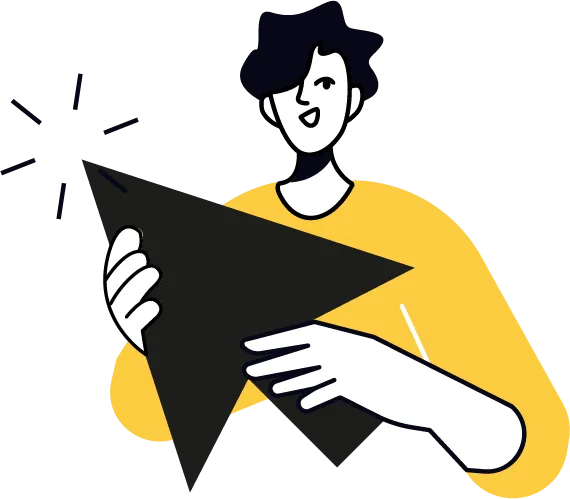
Setting Up Your Communication Channels
Setting Up Your Communication Channels in UnityBuilder
Let's establish your communication infrastructure so you can start reaching your audience effectively. Here's how to set up both email and SMS in UnityBuilder:
Email Setup
Step 1: Connect Your Email Service
Log into your UnityBuilder account
Go to "Settings" (usually in the bottom left corner)
Look for "Email Settings" or "Email Integration"
Click "Connect Email Service" or similar option
Choose your email provider (Gmail, Outlook, custom SMTP, etc.)
Enter your email credentials when prompted
Click "Connect" or "Save"
Step 2: Verify Your Domain (Important for Deliverability)
In Email Settings, look for "Domain Verification" or "Sender Settings"
Click "Add Domain" or "Verify Domain"
Enter your website domain (e.g., yourinfluencerbrand.com)
UnityBuilder will provide DNS records (TXT records) that you need to add to your domain
Log into your domain provider (GoDaddy, Namecheap, etc.)
Navigate to DNS settings for your domain
Add the TXT records exactly as provided by UnityBuilder
Return to UnityBuidler and click "Verify" or "Check Status"
Wait for verification to complete (can take 24-48 hours)
Step 3: Create Your First Email Template
Navigate to "Templates" or "Email Templates"
Click "Create Template" or "+ New Template"
Choose a blank template or select a pre-designed template
Add your logo and brand colors at the top
Write a compelling subject line
Create a simple welcome message introducing yourself
Include links to your social profiles
Add a clear call-to-action (follow on other platforms, check out content, etc.)
Save your template with a descriptive name like "Welcome Email"
SMS Setup
Step 1: Set Up SMS Service
In Settings, look for "SMS Settings" or "SMS Integration"
Click "Set Up SMS" or similar option
Choose a phone number:
Select your country/area code
Choose between a dedicated number or shared shortcode
Complete any verification steps required
Add billing information if prompted
Click "Activate" or "Complete Setup"
Step 2: Configure SMS Settings
Set up an auto-response for new SMS subscribers
Configure opt-out messages
Set business hours for SMS sending (to avoid messaging at inappropriate times)
Enable "Two-Way Messaging" if you plan to have conversations
Step 3: Create Your First SMS Template
Go to "Templates" or "SMS Templates"
Click "Create Template" or "+ New Template"
Write a brief welcome message (keep it under 160 characters for a single SMS)
Include your name/brand
Add a clear purpose or next step
Save the template as "SMS Welcome"
Testing Your Communication Channels
Test Email Delivery
Go to "Campaigns" or "Broadcasts"
Select "Email Campaign" or similar
Choose yourself as the recipient
Select your welcome template
Send a test email to yourself
Check that it arrives in your inbox (not spam)
Verify all links work correctly
Test SMS Delivery
Create a test SMS broadcast
Send it to your own phone number
Verify receipt and check that any links work properly
Compliance Setup
Email Compliance
Add your physical address to email templates (required by law)
Ensure unsubscribe links are working
Set up proper opt-in confirmation processes
SMS Compliance
Set up proper opt-in confirmation messages
Ensure STOP/HELP commands work correctly
Verify that your welcome message includes frequency and opt-out instructions
Next Steps
Once your communication channels are established:
Create a simple automated sequence that welcomes new subscribers
Schedule your first content-focused broadcast
Begin tracking open rates and engagement to establish your baseline metrics
