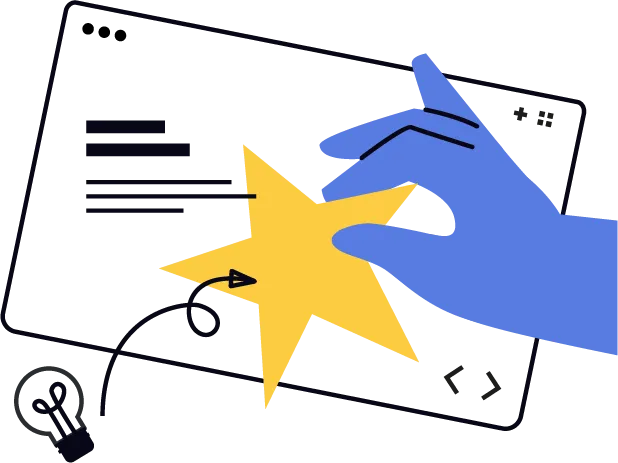
Step-by-Step Guide: Segmenting Your Audience
Step-by-Step Guide: Segmenting Your Audience in UnityBuilder
Let's transform your imported contacts into strategic segments that will help you deliver the right content to the right people at the right time.
Step 1: Define Your Segmentation Strategy
Log into your UnityBuilder account
Grab a notepad or open a document to plan your segments
List 3-5 key ways to group your audience (examples below):
Engagement level (highly engaged, occasional, inactive)
Content interests (what topics they respond to most)
Purchase potential (cold lead, warm lead, ready to buy)
Platform preference (Instagram, TikTok, YouTube followers)
Geographic location (if relevant to your content)
Step 2: Create Custom Fields for Segmentation
In UnityBuilder, click on "Settings" in the bottom left corner
Select "Custom Fields" from the menu
Click the "+ Add Field" or "Create Custom Field" button
For your first segmentation field, enter:
Name: "Engagement Level"
Field Type: "Dropdown"
Options: "High", "Medium", "Low", "Inactive"
Click "Save" or "Create"
Repeat for other segmentation fields you need:
"Content Interest" (with your specific topic categories)
"Purchase Potential" (with values like "Cold", "Warm", "Hot")
Step 3: Apply Initial Tags to Your Contacts
Go to "Contacts" in the left sidebar
Filter to view your imported contacts (using the tag from your import)
Click the checkbox at the top to select all contacts
Click "Actions" or "..." menu
Select "Add Tags"
Create a new tag like "Needs Segmentation" and apply it
Click "Apply" or "Save"
Step 4: Create Your First Segment
Navigate to "Marketing" or "Segments" in the left sidebar
Click "+ Create Segment" or "New Segment"
Name it "High Engagement Potential"
Set segment rules:
Click "Add Rule" or "Add Filter"
Select the tag from your initial import
Add any other known data points (like those who provided both email and phone number)
Click "Save Segment"
Step 5: Identify Your VIPs (Most Engaged Followers)
Create a new segment called "VIP Followers"
Set rules to identify your most dedicated followers:
Those who interact with you the most
Followers who've been with you longest
People who've already shown purchase interest
Save this segment
Step 6: Set Up a Quick Engagement Campaign to Refine Segments
Go to "Marketing" or "Campaigns" in the left sidebar
Click "Create Campaign" or "+ New Campaign"
Select "Email Campaign" or "Email Broadcast"
Name it "Segment Survey Campaign"
Select your imported audience as the recipient list
Create a simple email asking followers about their interests
Include 3-5 different links representing different content preferences
Set up link tracking to update contact fields when clicked
Schedule and send the campaign
Step 7: Create Automation to Update Segments Automatically
Go to "Automations" or "Workflows" in the sidebar
Click "Create Automation" or "+ New Automation"
Name it "Segment Updater"
Set up triggers:
When a contact clicks a specific link in your email
When a contact opens multiple emails
When a contact fills out a form
Add actions to update the contact's custom fields based on their behavior
Add actions to apply appropriate tags
Click "Save" or "Activate" automation
Step 8: Create Interest-Based Segments
Return to "Segments" or "Audiences"
Create segments for each major content topic you cover
Name them clearly (e.g., "Fitness Content Fans," "Nutrition Enthusiasts")
Set rules based on:
Link clicks from your survey email
Tags applied through your automation
Custom field values
Save each segment
Step 9: Create a Re-Engagement Segment
Create a new segment called "Need Re-Engagement"
Set rules to identify disengaged followers:
Haven't opened last 3-5 emails
No clicks in last 30-60 days
Tagged as "Low Engagement"
Save this segment
Step 10: Test Your Segments with Targeted Messages
Create a simple email or SMS message for each segment
Personalize the content to match each segment's interests
Send a test broadcast to each segment
Check your open and click rates to evaluate segment accuracy
Refine your segments based on the results
Step 11: Schedule Regular Segment Maintenance
Set a calendar reminder for monthly segment review
During each review:
Check segment sizes
Verify engagement patterns
Update segmentation rules as needed
Move contacts between segments based on behavior
Step 12: Create a Segment Dashboard
Go to "Dashboard" or "Reports" in UnityBuilder
Create a new dashboard called "Audience Insights"
Add widgets showing:
Size of each segment
Growth/shrinkage of segments over time
Engagement rates by segment
Conversion rates by segment
Save your dashboard for quick reference
With these steps completed, you've transformed your basic contact list into a strategic asset that allows you to deliver highly targeted content and offers to the right people at the right time!
