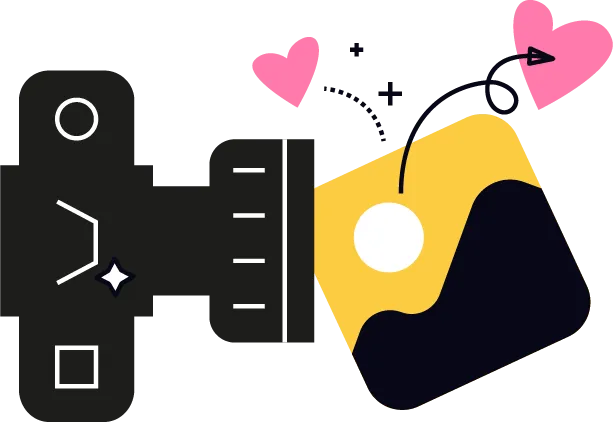
Step-by-Step Guide to Import Your Audience
Step-by-Step Guide to Import Your Audience into UnityBuilder
Step 1: Prepare Your Spreadsheet
Open your Excel spreadsheet
Make sure you have these essential columns:
First Name
Last Name
Email Address
Phone Number (if you have it)
Save as CSV: Click "File" → "Save As" → select "CSV (Comma delimited)" → "Save"
Step 2: Access UnityBuilder Import Tool
Log into your UnityBuilder account
On the left sidebar, click "CRM"
Look for the "..." or "Actions" button near the top-right
Click "Import" or "Import Contacts" from the dropdown menu
Step 3: Upload Your File
In the import window, click "Upload File" or "Select File"
Navigate to your saved CSV file and select it
Click "Open" or "Upload"
Step 4: Match Your Columns
UnityBuilder will show your CSV columns on the left
For each column, select the corresponding UnityBuilder field from the dropdown on the right
For any special columns that don't have obvious matches, you may need to select "Custom Field"
Click "Continue" or "Next" when finished mapping
Step 5: Add Tags (Recommended)
In the import options, look for a field to add tags
Create a new tag like "Initial Import" or "[Platform] Followers"
This tag will help you identify and segment this specific group later
Step 6: Complete Import
Click "Import" or "Finish" button
Wait for the progress bar to complete (may take a few minutes)
You'll see a confirmation message when done
Step 7: Verify Your Import
Go to your contacts list ('Contacts' from the left menu bar)
Look for the tag you created to filter just your imported contacts
Check a few random contacts to ensure the information imported correctly
